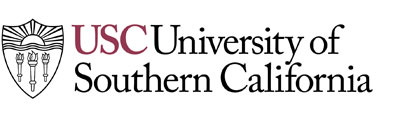Modify Reservation
Want to modify an existing Orientation reservation? Follow the steps below.
Step 1
Log in to the Orientation Events page with your USC NetID and password. This is the same place you made your initial Orientation reservation. Click on the links at the bottom of this page to go the Orientation Events page.
Step 2
Click on the event link next to the name of the Orientation you are attending. You will see the event you are attending listed underneath “Current Reservations.”
Step 3
Click on “Modify Reservation” on the confirmation screen. After clicking on the event link, you will see your confirmation screen. Click on “Modify Reservation” to start making changes.
Step 4
Make your changes. You can add a guest, change housing and/or session options or cancel a reservation.
- Adding a guest: Click on the red “Add Guest” button and follow the prompts to add a guest (undergraduate orientation only).
- Changing housing and/or session options: Click on the “Options” link to the right of the attendee’s name and follow the prompts. This is where you can change housing (if applicable to your orientation) or session options.
- Cancelling a reservation: Check the box to the left of the attendee’s name in the “Cancel Reservation” column. Click Next to continue with cancelling the reservation. If you are canceling your student reservation in order to select a new orientation event, you should confirm that the event you want to attend is still open for reservations